Workspace Customization
The user may make customizations to the current workspace, and the customizations are saved from session to session.
Collapse Panel
To collapse a panel, click on its pin (as shown below).
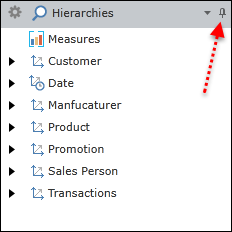
The panel will collapse into a tab (as shown below).
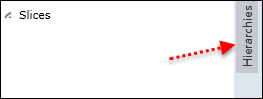
Expand Panel
Once a panel is collapsed, you can display its contents temporarily by hovering over its tab. Click its pin again to expand the panel.
Display Panel Commands
To display a list of panel commands, click on the down arrow (or right click anywhere in the header bar).
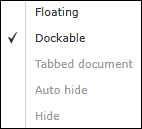
Undock Panel
To undock a panel, select the Floating command:
- The panel is placed at top left of the workspace.
- Drag the panel to any position within the workspace (even on top of another panel).
Redock Panel
To redock a panel, select the Dockable command:
- Drag the panel into a docking location.
- The guide arrows indicate possible docking locations, as shown below.
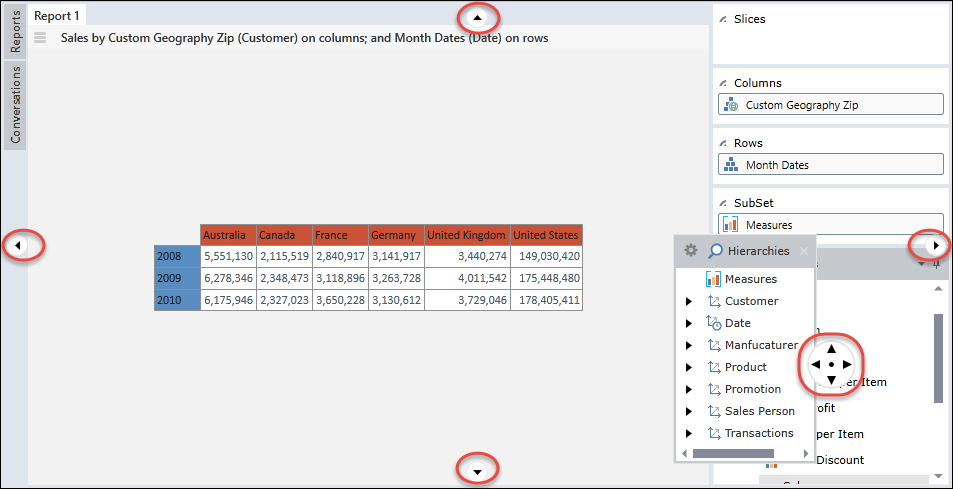
Home |
Table of Contents |
Index |
User Community
Pyramid Analytics © 2011-2022

